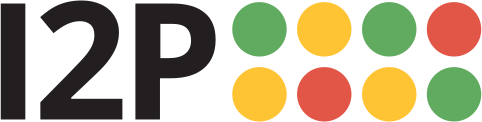A web browser will need to be configured to access sites and services on the I2P network, and to utilize outproxies. Below are walkthroughs for some of the most popular browsers.
Perfil de Firefox para Windows
If you are using Windows, the recommended way of accessing the I2P network is using the Firefox profile.
If you used the Easy-Install bundle, the Firefox profile is included and you can skip this page.
If you do not wish to use that profile or are not on Windows, you will need to configure a browser.
How To Configure Your Browser
Firefox
Configuración basada en extensiones: I2P en la navegación privada
Actualmente se está probando una nueva forma de configurar automáticamente el navegador I2P. Utiliza las "pestañas contenedoras" de Firefox para construir herramientas de navegación privada para su uso con I2P y aplicaciones I2P.
Realiza la preconfiguración de tu navegador habilitando algunos de los Ajustes de privacidad del navegador como ResistFingerprinting, e impone la obediencia al proxy WebRTC. También contiene menús, accesos directos y herramientas de supervisión que mejoran la integración de Firefox con I2P. con I2P. No debería interferir sustancialmente con tus pestañas Firefox no I2P.
La extensión, I2P in Private Browsing, puede obtenerse en la tienda de complementos de Mozilla.
El código fuente de la extensión está disponible en i2pgit.org.
Instrucciones para Firefox 57 y superiores:
En el botón Menú de la parte superior derecha, seleccione Preferencias. Desplácese hacia abajo hasta que vea la sección Proxy de red, como se muestra en la siguiente captura de pantalla. Haga clic en Configuración
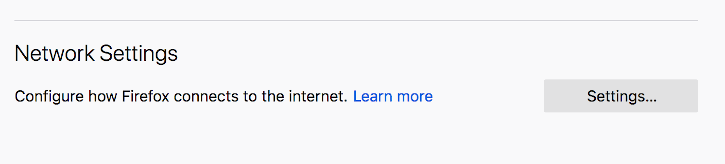
En la ventana emergente Configuración de la conexión seleccione Configuración manual
del proxy. Establezca tanto el proxy HTTP como el SSL en la dirección
127.0.0.1 con el puerto4444 como se muestra en la siguiente captura de pantalla.

Finally, go to the address about:config and find the property media.peerConnection.ice.proxy_only. Ensure that this setting is True. Now find the property keyword.enabled, and set it to False.
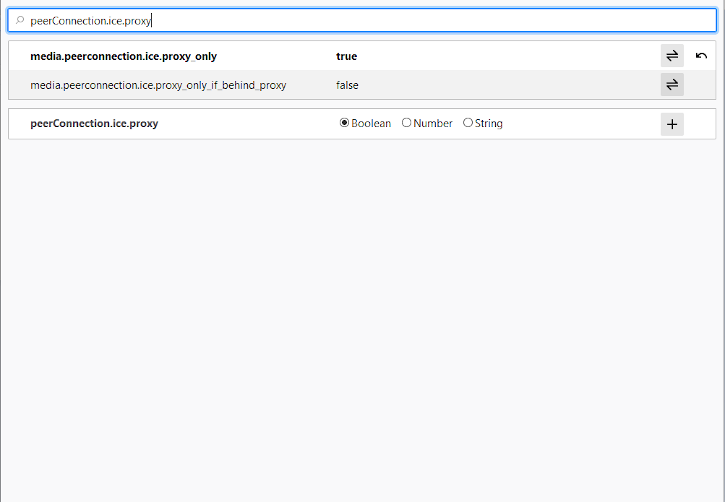
Chrome
Configuración basada en extensiones: I2PChrome.js(Experimental, configuración adicional)
An experimental, partially-automated configuration process for Chrome is available. In order to configure it, create a new Profile especially for your I2P browsing, separate from the default profile. Then install this Extension in your newly-created profile. This profile is now configured to use I2P. Highly detailed instructions are available at the homepage.
All Chrome Versions
Chromium-Based Browsers like Chrome have slightly different places for their proxy settings depending on variant and platform. These instructions may be slightly different in Brave or Iridium, for instance. From the Main menu, navigate to the Settings, and search for the menu item. Clicking it will open the right settings for your platform.
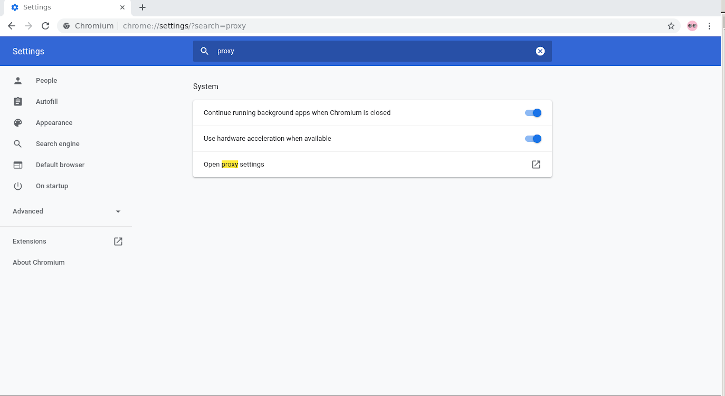
On Windows, this button will launch you into the shared proxy settings used by Internet Explorer, and you can configure it by following the Internet Explorer 8 guide.
IceRaven and other Firefoxes for Android
Extension-based Configuration
Modern Firefoxes(The "Fenix" based Firefoxes) do not generally have an about:config page for you to configure proxy settings manually. It is further not possible to use most extensions in Fenix-based Firefoxes. It is possible to enable support about:config and enable more extensions in Firefox Nightly at the time of this writing, but it's a manual and difficult process. IceRaven is a fork of Firefox which enables a collection of extensions while Mozilla and the Mozilla Community work on adding support for extensions to Firefox for Android. It provides the easiest way of configuring a modern Firefox-based Browser for Android. It does not come from Mozilla and carries no guarantees from them. Installing the extension in IceRaven will proxy all your IceRaven browsing over I2P.
If you have not installed IceRaven yet, go to the next step. If you have been using IceRaven for a while, go to the main menu, select the History tab, and make sure that you have cleared information about your past browsing by tapping the "Delete History" button.
Open the IceRaven main menu, and scroll to the top until you see the "Add-Ons" submenu. Tap the "Add-Ons Manager" option in the "Add-Ons" submenu. Install the extension named I2P Proxy for Android and other Systems.
Your IceRaven browser is now configured to use I2P.
This extension also works in pre-Fenix(Pre-Firefox-68) Firefox based web browsers, if installed from the following addons.mozilla.org URL. I2P Proxy for Android and Other Systems
This extension is identical to the Chromium extension and is built from the same source.
Para habilitar el soporte de extensiones en Firefox Nightly, debes seguir los pasos proporcionados por Mozilla en su Blog
Internet Explorer
En el menú de inicio, busque "Configuración de red e Internet" para abrir la configuración. configuración. La última entrada en el menú es la Configuración del proxy, haga clic en él para su proxy para conectarse a I2P.
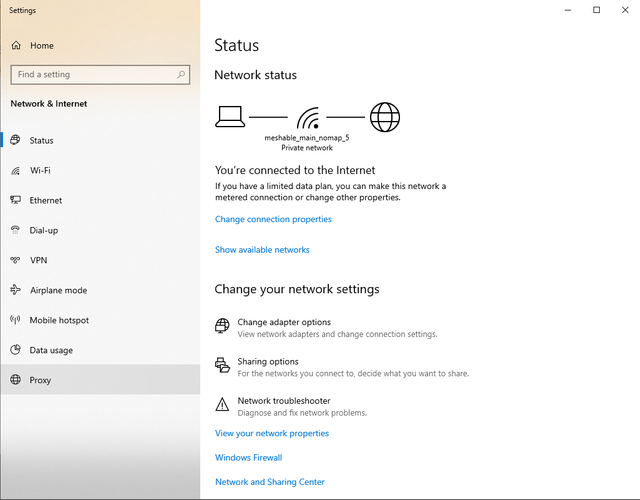
Ahora active en la casilla de confirmación "usar un servidor proxy para la LAN" y también en "Ignorar servidor para conexiones locales". Pulsando en opciones avanzadas abrirá la ventana para abrir puertos. Entre los valores de la imagen, IP 127.0.0.1y puerto 4444 para HTTP, puerto 4445 para HTTPS.
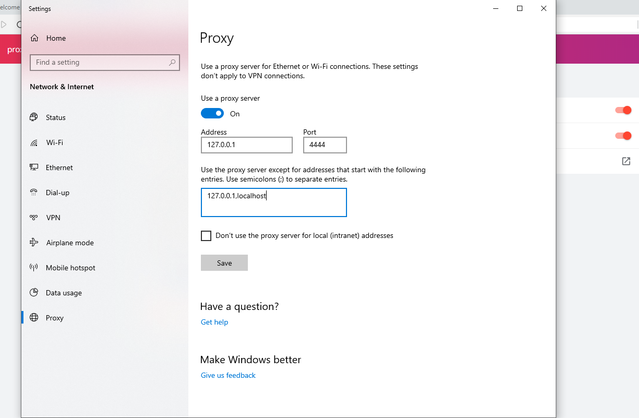
Términos de servido del Outproxy
The I2P network is a peer-to-peer overlay network. Proxying to the clearnet is not part of its design or function with regards to its communication protecting network features.
The I2P Project itself does not run any proxies to the Internet. The I2P software includes a default outproxy: exit.stormycloud.i2p. These are run by StormyCloud Inc.
https://stormycloud.orgPor defecto, I2P viene con un outproxy configurado: exit.stormycloud.i2p.
Los sitios I2P accesibles a través de direcciones .i2p tampoco están no están permitidos a través de los outproxies.
Tor proporciona un navegador para utilizar como outproxy a Internet.